It is so convenient and useful to utilize CAD Block Function and block attributes to produce MTO or Material Take-Off.
First, let us learn where is AutoCAD blocks main used for according to Autodesk.
CAD blocks are named groups of objects that act as a single 2D or 3D object. You can use them to create repeated content, such as drawing symbols, common components, and standard details. Blocks help you save time, maintain consistency, and reduce file size, since you can reuse and share content.
Here below is from a website that teaches how to create AutoCAD block.
According to website: Introduction to AutoCAD blocks and why you should use them: Complete guide (learnvern.com)
- Easily generate content without having to write it from scratch
- Save time on repetitive task
- Create engaging content with minimal effort
Then, the website further explained regarding the use of block attributes.
According to the statement above, "Block definitions can have attributes added to them to make them more informative."
Now, here comes the idea that this information can be also applied in producing material take-off.
That is what we will discuss on this post.
Early 2000s, AutoCAD has a little features given to Block Function with regards to attributes.
Material Take-Off or Bill of Materials will be done manually by using color coded markups on paper or whatever tedious method and count one-by-one and input into table.
Modern day AutoCAD has helpful functions to do automations using blocks with embedded attributes, where MTO can be executed with just few clicks.
How and where to access these attributes import or export? Please see screenshot below:
The two commands highlighted above are used to export block attribute values from AutoCAD to a tab-delimited ASCII file which can be opened basically with NotedPAD or direct to Excel.
You can update or modify the attribute values from Excel massively and check whether the inputs are correct then the result can be imported back to AutoCAD via the tab-delimited ASCII file (NotePAD). This is done by copying the full table from Excel and pasting it to the NotePAD file. From here, the file will be imported to AutoCAD.
Note: Please take care of the "Handle" and "Block Name" not to change it accidentally as any changes of it could cause error in importing back to AutoCAD. Consider the "Handle" and "Block Name" as fixed addresses or unique identifiers. Please see below screenshot.
So, how do we really use this CAD block and attributes to prepare MTO.
Here below are some of the basics.
First: Prepare and define your block as symbol. You have to learn how to create blocks and prepare it in the full define the attributes and block action parameters in the block editor.
Second: Identify which important data or information you need for your MTO such as the tags, type, rating, mounting, grouping and such. Identify which you will need to be visible in the drawing or layout and which attributes to be invisible. Those invisible attributes can still be exported and be modified on the Excel.
Why would I include those invisible attributes? We can discuss it on some other time.
Third: Plot those block symbols on your drawings or diagrams according to purpose or requirements. For electrical, it could be lighting, earthing, small power, etc.
Fourth: Lastly, export all the blocks using the "Export Attributes" function. Depending on your strategy, you can select all these blocks and execute the export. Then save the file and open it or import it in Excel. In Excel, you can update with your way. Using Excel functionalities, use pivot table to summarize for your MTO.
In future, I could discuss how to use some Excel formulas and Python programming in dealing with MTO. Hope you will be interested.







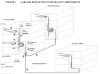
0 Comments